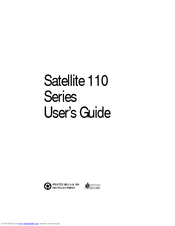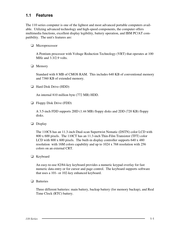Toshiba Satellite 110 Series Manuals
Manuals and User Guides for Toshiba Satellite 110 Series. We have 2 Toshiba Satellite 110 Series manuals available for free PDF download: User Manual, Maintenance Manual
Toshiba Satellite 110 Series User Manual (438 pages)
Toshiba Satellite 110 Series Laptops User’s Guide
Table of Contents
Advertisement
Advertisement