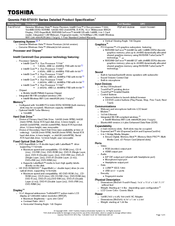Toshiba Qosmio F40-ST4101 Series Charger Manuals
Manuals and User Guides for Toshiba Qosmio F40-ST4101 Series Charger. We have 2 Toshiba Qosmio F40-ST4101 Series Charger manuals available for free PDF download: User Manual, Detailed Product Specification
Advertisement
Toshiba Qosmio F40-ST4101 Series Detailed Product Specification (8 pages)
Toshiba Qosmio F40-ST4101: Specifications
Advertisement
Related Products
- Toshiba Qosmio F40
- Toshiba Qosmio F40-AV Series
- Toshiba F45-AV412 - Qosmio - Core 2 Duo 1.8 GHz
- Toshiba F45-AV410 - Qosmio - Core 2 Duo 1.66 GHz
- Toshiba F45-AV411 - Qosmio - Core 2 Duo 1.66 GHz
- Toshiba F45-AV423 - Qosmio - Core 2 Duo 1.66 GHz
- Toshiba Qosmio F45-AV413
- Toshiba F45-AV411B
- Toshiba Qosmio F45-AV425
- Toshiba Qosmio F45