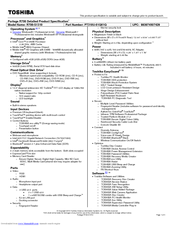Toshiba PT310U-01R01Q Manuals
Manuals and User Guides for Toshiba PT310U-01R01Q. We have 3 Toshiba PT310U-01R01Q manuals available for free PDF download: User Manual, Specifications
Advertisement
Toshiba PT310U-01R01Q Specifications (4 pages)
Toshiba Portege R700-S1310: Specifications
Advertisement
Advertisement