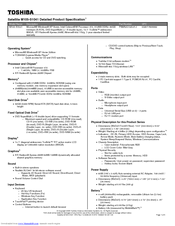Toshiba M105-S1041 Manuals
Manuals and User Guides for Toshiba M105-S1041. We have 2 Toshiba M105-S1041 manuals available for free PDF download: User Manual, Specifications
Advertisement
Toshiba M105-S1041 Specifications (11 pages)
Toshiba Satellite M105-S1041: Specifications
Advertisement