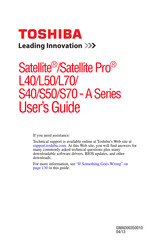Toshiba L70 Manuals
Manuals and User Guides for Toshiba L70. We have 6 Toshiba L70 manuals available for free PDF download: User Manual
Toshiba L70 User Manual (190 pages)
Table of Contents
-
Introduction26
-
This Guide28
-
Safety Icons29
-
-
-
Typing Style34
-
Check List36
-
Precautions37
-
-
-
Touch Screen65
-
-
-
-
Eco Utility105
-
Password Utility106
-
System Settings111
-
Sleep Utilities113
-
Service Station117
-
Display Utility119
-
-
-
Keyboard Help128
-
Touchpad Help130
-
Display Problems133
-
-
Error-Checking135
-
-
Web Camera Help138
-
Sound Help140
-
Printer Problems144
-
Additional Help161
Advertisement
Toshiba L70 User Manual (188 pages)
Table of Contents
-
Introduction25
-
This Guide27
-
Safety Icons28
-
-
-
Typing Style33
-
Check List35
-
Precautions36
-
-
-
Touch Screen63
-
-
-
-
Eco Utility103
-
Password Utility104
-
System Settings109
-
Sleep Utilities111
-
Service Station115
-
Display Utility117
-
-
-
Keyboard Help126
-
Touchpad Help128
-
Display Problems131
-
-
Error-Checking133
-
-
Web Camera Help136
-
Sound Help138
-
Printer Problems142
-
Additional Help158
Toshiba L70 User Manual (186 pages)
User Guide
Table of Contents
-
Introduction24
-
This Guide26
-
Safety Icons27
-
-
-
Typing Style32
-
Check List34
-
Precautions34
-
-
-
Touch Screen75
-
-
Traveling Tips101
-
-
Windows ® Store106
-
-
Desktop Assist113
-
Eco Utility117
-
Password Utility118
-
System Settings122
-
Sleep Utilities123
-
Function Key127
-
Service Station128
-
-
-
Memory Problems138
-
Display Problems140
-
-
Error-Checking142
-
-
Printer Problems147
Advertisement
Toshiba L70 User Manual (179 pages)
Table of Contents
-
Introduction26
-
This Guide28
-
Safety Icons29
-
-
-
Typing Style34
-
Check List36
-
Precautions37
-
-
-
Touch Screen69
-
-
-
Windows Store100
-
-
Eco Utility108
-
Password Utility109
-
System Settings114
-
Sleep Utilities116
-
Function Key119
-
Service Station120
-
-
-
Display Problems132
-
-
Error-Checking134
-
-
Printer Problems139
Toshiba L70 User Manual (140 pages)
Notebook
Table of Contents
-
-
Safety Icons17
-
-
Conventions19
-
-
The Keyboard48
-
Battery66
-
Lan72
-
Memory Media78
-
Video Mode87
-
-
USB Charge98
-
Notes on Use101
-
System Recovery103
-
Chapter 6
107-
Troubleshooting107
-
-
Ac Power111
-
Real Time Clock112
-
Hard Disk Drive113
-
Pointing Device114
-
Touch Pad115
-
Usb Device116
-
Usb Mouse116
-
Sound System118
-
External Monitor119
-
-
TOSHIBA Support120
-
Toshiba L70 User Manual (140 pages)
Table of Contents
-
-
Safety Icons17
-
-
Conventions19
-
-
The Keyboard48
-
Battery66
-
Lan72
-
Memory Media78
-
Video Mode87
-
-
USB Charge98
-
Notes on Use101
-
System Recovery103
-
Chapter 6
107-
Troubleshooting107
-
-
Ac Power111
-
Real Time Clock112
-
Hard Disk Drive113
-
Pointing Device114
-
Usb Device116
-
Usb Mouse116
-
Sound System118
-
External Monitor119
-
-
TOSHIBA Support120
-
Advertisement