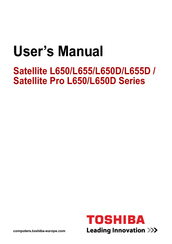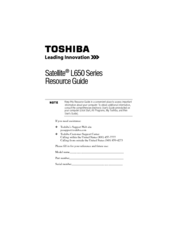Toshiba L650-ST3NX1 Manuals
Manuals and User Guides for Toshiba L650-ST3NX1. We have 4 Toshiba L650-ST3NX1 manuals available for free PDF download: User Manual, Resource Manual, Specifications
Advertisement
Toshiba L650-ST3NX1 User Manual (171 pages)
Toshiba Satellite L650-BT2N22: User Guide
Table of Contents
Toshiba L650-ST3NX1 Resource Manual (36 pages)
Toshiba Satellite L650-0QP01X: Reference Guide
Table of Contents
Advertisement
Toshiba L650-ST3NX1 Specifications (4 pages)
Toshiba Satellite L650-ST3NX1: Specifications
Advertisement