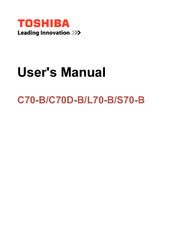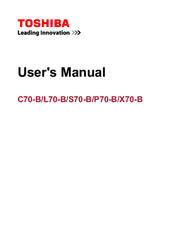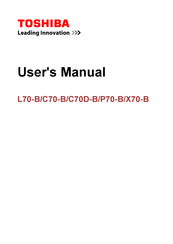Toshiba C70-B Manuals
Manuals and User Guides for Toshiba C70-B. We have 6 Toshiba C70-B manuals available for free PDF download: User Manual
Toshiba C70-B User Manual (182 pages)
Satellite/Satellite Pro
Table of Contents
-
Introduction25
-
This Guide27
-
Safety Icons28
-
-
-
Typing Style33
-
Check List35
-
Precautions36
-
-
-
Touch Screen64
-
-
-
-
Eco Utility103
-
Password Utility104
-
System Settings109
-
Service Station111
-
Display Utility113
-
-
-
Keyboard Help122
-
Touchpad Help124
-
Display Problems127
-
-
Error-Checking129
-
-
Web Camera Help132
-
Sound Help134
-
Printer Problems138
-
Additional Help154
Advertisement
Toshiba C70-B User Manual (170 pages)
Table of Contents
-
Introduction25
-
This Guide27
-
Safety Icons28
-
-
-
Typing Style33
-
Check List35
-
Precautions36
-
-
-
Touch Screen68
-
-
-
-
Eco Utility105
-
Password Utility106
-
System Settings111
-
Function Key113
-
Service Station114
-
-
-
Display Problems126
-
-
Error-Checking128
-
-
Printer Problems131
Toshiba C70-B User Manual (137 pages)
Notebook pc
Table of Contents
-
-
Safety Icons21
-
-
Conventions23
-
-
The Keyboard49
-
Battery65
-
Lan71
-
Memory Media72
-
Media Care74
-
-
-
Video Mode81
-
Chapter 6
102-
Troubleshooting102
-
-
Ac Power106
-
Real Time Clock108
-
Hard Disk Drive109
-
-
Pointing Device110
-
Touch Pad110
-
Usb Mouse111
-
Usb Device112
-
External Monitor114
-
Sound System114
-
-
Wireless Lan116
-
TOSHIBA Support117
-
-
Chapter 7
118 -
-
Legal Footnotes131
-
Battery Life132
-
Copy Protection134
-
-
Index135
Advertisement
Toshiba C70-B User Manual (135 pages)
Table of Contents
-
-
Safety Icons16
-
-
Conventions18
-
-
The Keyboard44
-
Battery60
-
Lan66
-
Memory Media67
-
-
Video Mode76
-
Chapter 6
95-
-
Hard Disk Drive102
-
Pointing Device103
-
Touch Pad103
-
Usb Mouse104
-
Usb Device105
-
External Monitor107
-
TOSHIBA Support110
-
Chapter 7
111 -
-
Legal Footnotes124
-
Battery Life125
-
Index133
Toshiba C70-B User Manual (128 pages)
Table of Contents
-
-
Safety Icons21
-
-
The Keyboard46
-
Battery63
-
Lan69
-
Memory Media70
-
Media Care71
-
-
-
Video Mode78
-
Chapter 6
93-
-
Ac Power96
-
-
Hard Disk Drive100
-
-
Pointing Device101
-
Touch Pad101
-
Usb Mouse102
-
Usb Device103
-
External Monitor105
-
Sound System105
-
-
TOSHIBA Support107
-
Chapter 7
109 -
-
Legal Footnotes122
-
Battery Life124
-
Copy Protection125
-
-
Index126
Advertisement