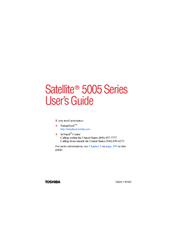User Manuals: Toshiba 5005-S504 Laptop Computer
Manuals and User Guides for Toshiba 5005-S504 Laptop Computer. We have 1 Toshiba 5005-S504 Laptop Computer manual available for free PDF download: User Manual
Advertisement
Advertisement