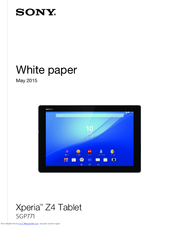Sony Xperia Z4 SGP771 Android Tablet Manuals
Manuals and User Guides for Sony Xperia Z4 SGP771 Android Tablet. We have 2 Sony Xperia Z4 SGP771 Android Tablet manuals available for free PDF download: User Manual, White Paper
Advertisement
Advertisement