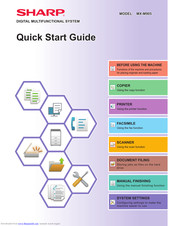Sharp MX-M905 Manuals
Manuals and User Guides for Sharp MX-M905. We have 3 Sharp MX-M905 manuals available for free PDF download: User Manual, Quick Start Manual, Troubleshooting Manual
Sharp MX-M905 User Manual (956 pages)
DIGITAL MULTIFUNCTION SYSTEM
Brand: Sharp
|
Category: All in One Printer
|
Size: 23.5 MB
Table of Contents
-
-
Touch Panel
14 -
Eco
29 -
Billing Code
42 -
Cloud Link
52 -
Airprint
55 -
-
Paper Table77
-
-
Address Book
106 -
Storing Groups
114 -
-
Part Names122
-
Supplies122
-
-
-
Part Names126
-
Supplies127
-
-
-
Part Names131
-
Supplies132
-
-
-
Part Names139
-
Supplies140
-
-
Folding Unit
152-
Part Names152
-
-
Inserter
153-
Part Names153
-
-
-
Part Names154
-
-
Sharp OSA
155 -
Maintenance
159 -
Character Entry
169
-
Icons Copier
170-
Copy Mode
172-
Easy Mode172
-
Normal Mode173
-
-
Copying Sequence
176 -
Copy Preview
178 -
Copying
182 -
Enlarge/Reduce
191 -
Output
206-
Output Tray206
-
Separator Page207
-
Staple Settings213
-
Punch Settings218
-
-
Half Fold224
-
Accordion Fold225
-
-
-
Other Functions
237 -
-
-
Insertion Sheets288
-
Page Layout291
-
Interrupt Copy
306 -
Copy Jobs
310 -
Programs
311
-
Printer
315-
2-Sided Printing
332 -
-
-
-
-
Submit Print Job398
-
Ftp Print398
-
E-Mail Print398
-
-
Printer Jobs
400 -
Appendix
402
-
Icons Facsimile
409-
Fax Mode
414-
Easy Mode414
-
Normal Mode415
-
-
-
-
-
-
Auto Detection452
-
Fax Reception
462 -
Receiving a Fax
462 -
Others Function
478 -
-
F-Code Dialing516
-
Fax Jobs
530 -
Jobs
530
-
Internet Fax
533-
-
Easy Mode540
-
Normal Mode541
-
-
Original Size
546 -
-
My Address550
-
-
Image Settings
577 -
Other Functions
597 -
-
File Names611
-
Document Feeder612
-
-
-
-
Settings Screen654
-
Search Screen654
-
Image Send Jobs
672 -
Jobs
673 -
(PC Scan Mode)
674 -
-
Metadata Fields682
-
-
-
Document Filing
684 -
Hdd)
696-
-
File Printing704
-
Batch Printing707
-
File Moving709
-
Delete File710
-
File Merging713
-
-
Status Screen
715-
-
Setting Mode738
-
Device Status786
-
Total Count786
-
Network Status787
-
Firmware Version788
-
User List797
-
Custom Index800
-
User Count813
-
View User Count813
-
Pcl Settings827
-
Enable Ssl829
-
Pop3 Server829
-
Port Number829
-
User Name829
-
Default Subject839
-
Server Settings844
-
Cookie Setting853
-
Delete Cookie853
-
Paper Settings857
-
Tray Settings858
-
Clock Adjust875
-
Date Format876
-
Product Key876
-
Serial Number876
-
Default Gateway877
-
Quick Settings877
-
Subnet Mask877
-
Ipv6 Settings880
-
Ping Command880
-
Smb Settings880
-
Lpd Settings883
-
Wins Settings883
-
Current Setting889
-
Ssl Settings893
-
Mode Setting900
-
Toner Save Mode906
-
Export Settings907
-
Job Log907
-
Storage Backup907
-
View Job Log907
-
Device Cloning908
-
Import Settings908
-
Reset Settings909
-
Reset the Nic909
-
Rgb Adjust913
-
Common Functions914
-
Send Settings921
-
A3 Rx Reduce923
-
Software License954
-
Advertisement
Sharp MX-M905 Quick Start Manual (66 pages)
DIGITAL MULTIFUNCTIONAL SYSTEM
Brand: Sharp
|
Category: All in One Printer
|
Size: 3.2 MB
Table of Contents
-
Copier31
-
Copy Mode34
-
Printer37
-
Facsimile41
-
Facsimile43
-
Fax Mode44
-
Scanner45
-
Scanner Mode49
-
Setting Mode62
Sharp MX-M905 Troubleshooting Manual (64 pages)
Brand: Sharp
|
Category: All in One Printer
|
Size: 1.75 MB
Table of Contents
Advertisement
Advertisement