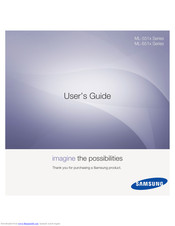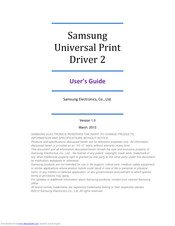Samsung ML-6512ND SERIES Laser Printer Manuals
Manuals and User Guides for Samsung ML-6512ND SERIES Laser Printer. We have 6 Samsung ML-6512ND SERIES Laser Printer manuals available for free PDF download: Manual Del Usuario, User Manual, Specification, Quick Reference Manual
Advertisement
Samsung ML-6512ND SERIES User Manual (130 pages)
Brand: Samsung
|
Category: All in One Printer
|
Size: 34.59 MB
Table of Contents
Advertisement
Samsung ML-6512ND SERIES Specification (14 pages)
Printers and mfps
Samsung ML-6512ND SERIES Quick Reference Manual (4 pages)
Samsung ML-3312ND: Reference Guide
(Spanish) Samsung ML-6512ND SERIES Manual Del Usuario (135 pages)
User Manual Ver.1.03 (English)
Table of Contents
Advertisement