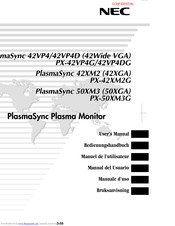NEC PlasmaSync PX-50XM3G (50XGA) Manuals
Manuals and User Guides for NEC PlasmaSync PX-50XM3G (50XGA). We have 2 NEC PlasmaSync PX-50XM3G (50XGA) manuals available for free PDF download: Model Information, User Manual
Advertisement
Advertisement