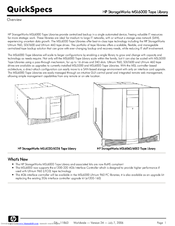HP StorageWorks MSL6060 Tape Library Manuals
Manuals and User Guides for HP StorageWorks MSL6060 Tape Library. We have 3 HP StorageWorks MSL6060 Tape Library manuals available for free PDF download: User Manual, Quickspecs, Quick Reference Manual
HP StorageWorks MSL6060 User Manual (182 pages)
StorageWorks MSL6000 series Storage Tape Library
Table of Contents
Advertisement
HP StorageWorks MSL6060 Quickspecs (18 pages)
HP StorageWorks Tape Library QuickSpecs
Table of Contents
HP StorageWorks MSL6060 Quick Reference Manual (2 pages)
Tape Libraries
Advertisement
Advertisement