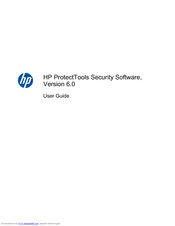User Manuals: HP Pro 3300 Microtower PC
Manuals and User Guides for HP Pro 3300 Microtower PC. We have 4 HP Pro 3300 Microtower PC manuals available for free PDF download: Maintenance And Service Manual, User Manual, Support Telephone Numbers, Getting Started
HP Pro 3300 Maintenance And Service Manual (230 pages)
Maintenance & Service Guide HP Elite 7300 & 7500 Microtower, HP Pro 3300 & 3305 Microtower HP Pro 3300 Small Form Factor
Table of Contents
Advertisement
Advertisement
HP Pro 3300 Support Telephone Numbers (19 pages)
Support Telephone Numbers
Advertisement