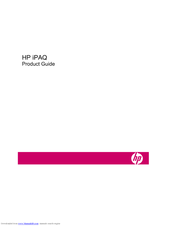User Manuals: HP iPAQ 300 Travel Companion GPS Unit
Manuals and User Guides for HP iPAQ 300 Travel Companion GPS Unit. We have 2 HP iPAQ 300 Travel Companion GPS Unit manuals available for free PDF download: Product Manual
HP iPAQ 300 Travel Companion Product Manual (87 pages)
HP iPAQ 300 Series Travel Companion - Product Guide
Table of Contents
Advertisement
Advertisement