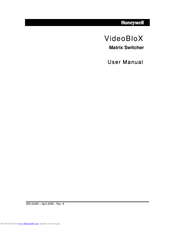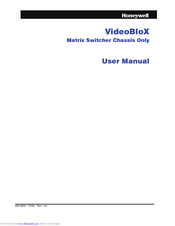Honeywell VideoBloX Manuals
Manuals and User Guides for Honeywell VideoBloX. We have 4 Honeywell VideoBloX manuals available for free PDF download: User Manual, Quick Start Manual
Honeywell VideoBloX User Manual (180 pages)
Brand: Honeywell
|
Category: Matrix Switcher
|
Size: 6.31 MB
Table of Contents
Advertisement
Honeywell VideoBloX User Manual (74 pages)
Matrix Switcher Chassis Only
Brand: Honeywell
|
Category: Matrix Switcher
|
Size: 3.55 MB
Table of Contents
Honeywell VideoBloX Quick Start Manual (38 pages)
Cross Point Matrix Switch
Brand: Honeywell
|
Category: Matrix Switcher
|
Size: 2.54 MB
Table of Contents
Advertisement
Honeywell VideoBloX User Manual (5 pages)
FULL CROSSPOINT MATRIX SWITCH/CONTROL SYSTEM
Brand: Honeywell
|
Category: Matrix Switcher
|
Size: 0.31 MB