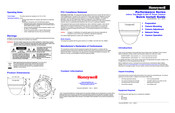Honeywell HD45IP Manuals
Manuals and User Guides for Honeywell HD45IP. We have 2 Honeywell HD45IP manuals available for free PDF download: User Manual, Quick Install Manual
Honeywell HD45IP User Manual (84 pages)
Performance Series Ondoor Day/Night H.264 IP Dome Camera
Table of Contents
Advertisement
Honeywell HD45IP Quick Install Manual (2 pages)
Performance Series, Indoor Day/Night H.264 IP Dome Camera
Brand: Honeywell
|
Category: Security Camera
|
Size: 0.28 MB