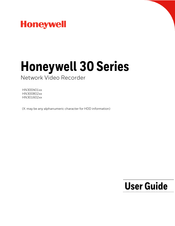Honeywell 30 Series Manuals
Manuals and User Guides for Honeywell 30 Series. We have 6 Honeywell 30 Series manuals available for free PDF download: Manual, Configuration Manual, User Manual, Quick Installation Manual
Honeywell 30 Series Manual (113 pages)
Brand: Honeywell
|
Category: Security Camera
|
Size: 7.59 MB
Table of Contents
Advertisement
Honeywell 30 Series User Manual (104 pages)
Brand: Honeywell
|
Category: Network Hardware
|
Size: 7.78 MB
Table of Contents
Honeywell 30 Series Configuration Manual (108 pages)
Brand: Honeywell
|
Category: Security Camera
|
Size: 4.47 MB
Table of Contents
Advertisement
Honeywell 30 Series User Manual (87 pages)
Brand: Honeywell
|
Category: Network Hardware
|
Size: 6.72 MB
Table of Contents
Honeywell 30 Series Quick Installation Manual (4 pages)
IR IP Micro Dome Camera
Brand: Honeywell
|
Category: Security Camera
|
Size: 22.1 MB
Honeywell 30 Series Quick Installation Manual (2 pages)
WDR 5 MP IR Bullet Camera
Brand: Honeywell
|
Category: Security Camera
|
Size: 3.17 MB