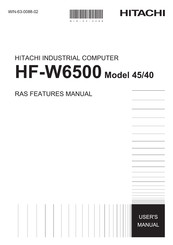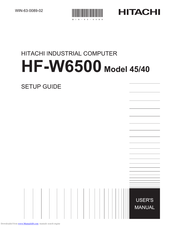Hitachi HF-W6500 45/40 Manuals
Manuals and User Guides for Hitachi HF-W6500 45/40. We have 2 Hitachi HF-W6500 45/40 manuals available for free PDF download: Feature Manual, User Manual
Hitachi HF-W6500 45/40 Feature Manual (163 pages)
Brand: Hitachi
|
Category: Industrial PC
|
Size: 1.05 MB
Table of Contents
Advertisement
Hitachi HF-W6500 45/40 User Manual (91 pages)
Hitachi industrial computer
Brand: Hitachi
|
Category: Industrial PC
|
Size: 3.63 MB
Table of Contents
Advertisement