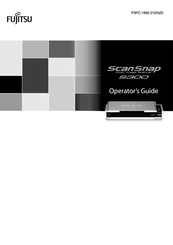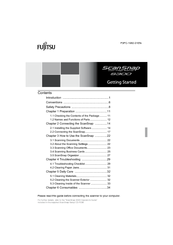Fujitsu PA03541-B015 - ScanSnap S300 Deluxe Bundle Manuals
Manuals and User Guides for Fujitsu PA03541-B015 - ScanSnap S300 Deluxe Bundle. We have 2 Fujitsu PA03541-B015 - ScanSnap S300 Deluxe Bundle manuals available for free PDF download: Operator's Manual, Getting Started Manual
Fujitsu PA03541-B015 - ScanSnap S300 Deluxe Bundle Operator's Manual (236 pages)
Color Image Scanner
Table of Contents
Advertisement
Fujitsu PA03541-B015 - ScanSnap S300 Deluxe Bundle Getting Started Manual (37 pages)
Color Image Scanner
Table of Contents
Advertisement