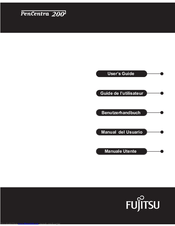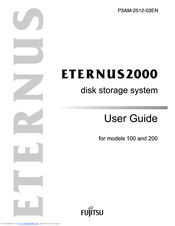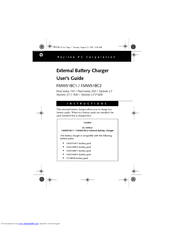Fujitsu 200 Manuals
Manuals and User Guides for Fujitsu 200. We have 10 Fujitsu 200 manuals available for free PDF download: User Manual, Manual, Specification Sheet, User Instructions
Advertisement
Advertisement
Fujitsu 200 User Manual (8 pages)
External Battery Charger for PenCentra 130 / PenCentra 200 / Stylistic LT / Stylistic LT C-500 / Stylistic LT P-600
Brand: Fujitsu
|
Category: Battery Charger
|
Size: 0.26 MB
Fujitsu 200 User Manual (2 pages)
PenCentra 130 Docking Station
Brand: Fujitsu
|
Category: Docking Station
|
Size: 0.04 MB
Fujitsu 200 User Manual (2 pages)
External Battery Charger for PenCentra 130 and Stylistic LT tablets
Brand: Fujitsu
|
Category: Battery Charger
|
Size: 0.03 MB
Fujitsu 200 Specification Sheet (2 pages)
Fingerprint Sensor
Brand: Fujitsu
|
Category: Accessories
|
Size: 0.22 MB
Fujitsu 200 User Instructions (2 pages)
Harsh Environment Case For PenCentra 130
Brand: Fujitsu
|
Category: Carrying Case
|
Size: 0.04 MB
Fujitsu 200 User Instructions (1 page)
Compact Desk Stand For PenCentra 130, PenCentra 200, Stylistic LT
Brand: Fujitsu
|
Category: Racks & Stands
|
Size: 0.04 MB
Fujitsu 200 User Instructions (1 page)
Pen Tablet Holster For PenCentra 130, PenCentra 200, Stylistic LT
Brand: Fujitsu
|
Category: Carrying Case
|
Size: 0.02 MB
Advertisement