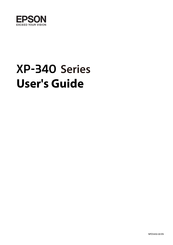Epson XP-340 Manuals
Manuals and User Guides for Epson XP-340. We have 5 Epson XP-340 manuals available for free PDF download: User Manual, Quick Manual, Start Here
Advertisement
Advertisement