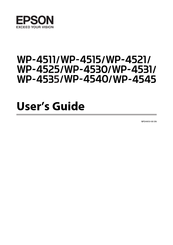Epson WP-4525 Manuals
Manuals and User Guides for Epson WP-4525. We have 5 Epson WP-4525 manuals available for free PDF download: User Manual, Setup Manual
Epson WP-4525 User Manual (228 pages)
Faster than a laser; half the cost
Table of Contents
-
-
Printing
39 -
Scanning
69 -
Copying
98-
-
Collate Copying100
-
Layout Copying101
-
Faxing
103-
Sending Faxes111
-
Receiving Faxes117
-
Printing Reports119
-
-
Selecting a Mode121
-
Setup Mode121
-
Lock Settings121
-
Power off Timer122
-
-
Copy Mode126
-
Scan Mode127
-
Scan Settings129
-
Fax Mode130
-
Error Messages131
-
-
-
-
For Windows156
-
For Mac os X158
-
-
-
-
For Windows160
-
For Mac os X162
-
-
The Paper Jams164
-
Other Problem180
-
-
-
Ink and Paper192
-
Ink Cartridges192
-
Maintenance Box193
-
Paper193
-
-
Option194
-
Font Information205
-
Available Fonts205
-
Pcl5 Mode207
-
Pcl6 Mode208
-
Scalable Font208
-
-
Symbol Sets212
-
In the Pcl6 Mode214
-
-
-
Advertisement
Epson WP-4525 User Manual (221 pages)
Best of both worlds
Table of Contents
-
-
Printing
39 -
Scanning
69 -
Copying
93 -
Faxing
98-
Sending Faxes106
-
Receiving Faxes112
-
Printing Reports114
-
-
Selecting a Mode116
-
Setup Mode116
-
Lock Settings116
-
Power off Timer117
-
-
Copy Mode121
-
Scan Mode122
-
Fax Mode123
-
Error Messages124
-
-
-
-
For Windows149
-
For Mac os X151
-
-
-
-
For Windows153
-
For Mac os X155
-
-
The Paper Jams157
-
Other Problem173
-
-
-
Ink and Paper185
-
Ink Cartridges185
-
Maintenance Box186
-
Paper186
-
-
Option187
-
Font Information198
-
Available Fonts198
-
Symbol Sets205
-
In the Pcl6 Mode207
-
-
-
Epson WP-4525 User Manual (206 pages)
Faster than a laser; half the cost
Table of Contents
-
-
Printing
37 -
Scanning
67 -
Copying
91 -
Faxing
96-
Sending Faxes104
-
Receiving Faxes109
-
Printing Reports112
-
-
Selecting a Mode114
-
Setup Mode114
-
Lock Settings114
-
Power off Timer115
-
-
Copy Mode119
-
Scan Mode120
-
Fax Mode121
-
Error Messages122
-
-
-
-
For Windows146
-
For Mac os X148
-
-
-
-
For Windows150
-
For Mac os X152
-
-
The Paper Jams154
-
Other Problem170
-
-
-
Cannot Send Fax180
-
Incorrect Time181
-
Ink and Paper182
-
Ink Cartridges182
-
Maintenance Box183
-
Paper183
-
-
Option184
-
-
-
Printable Area187
-
Mechanical189
-
Electrical190
-
Environmental192
-
Interface194
-
-
Advertisement
Epson WP-4525 Setup Manual (2 pages)
Faster than a laser; half the cost
Epson WP-4525 Setup Manual (2 pages)
Best of both worlds