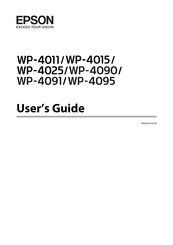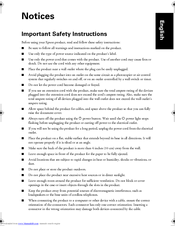Epson WorkForce Pro WP-4090 Manuals
Manuals and User Guides for Epson WorkForce Pro WP-4090. We have 4 Epson WorkForce Pro WP-4090 manuals available for free PDF download: User Manual, Important Safety Instructions Manual, Quick Setup Instructions
Advertisement
Epson WorkForce Pro WP-4090 Important Safety Instructions Manual (12 pages)
Ink jet printer
Table of Contents
Advertisement