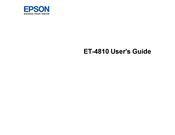Epson C11CK57201 Manuals
Manuals and User Guides for Epson C11CK57201. We have 1 Epson C11CK57201 manual available for free PDF download: User Manual
Epson C11CK57201 User Manual (328 pages)
Brand: Epson
|
Category: All in One Printer
|
Size: 3.76 MB
Table of Contents
Advertisement