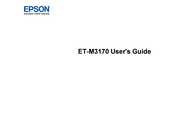Epson C11CG92201N Manuals
Manuals and User Guides for Epson C11CG92201N. We have 1 Epson C11CG92201N manual available for free PDF download: User Manual
Epson C11CG92201N User Manual (328 pages)
Brand: Epson
|
Category: All in One Printer
|
Size: 3.22 MB
Table of Contents
Advertisement