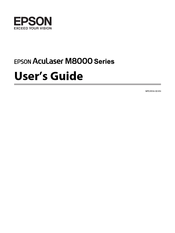Epson AcuLaser M8000 Series Manuals
Manuals and User Guides for Epson AcuLaser M8000 Series. We have 1 Epson AcuLaser M8000 Series manual available for free PDF download: User Manual
Advertisement