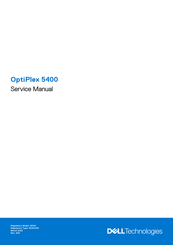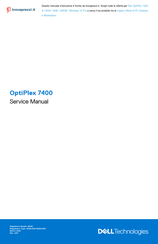Dell W26C Manuals
Manuals and User Guides for Dell W26C. We have 9 Dell W26C manuals available for free PDF download: Service Manual, Setup And Specifications
Advertisement
Advertisement
Advertisement