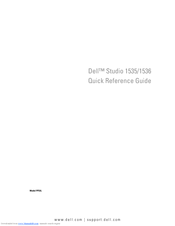Dell Studio 1536 Laptop AMD Turion Manuals
Manuals and User Guides for Dell Studio 1536 Laptop AMD Turion. We have 6 Dell Studio 1536 Laptop AMD Turion manuals available for free PDF download: User Manual, Setup Manual, Quick Reference Manual, Service Manual
Advertisement
Advertisement
Dell Studio 1536 Setup Manual (2 pages)
Dell Laptop Setup Instruction
Advertisement