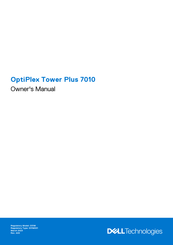Dell D31M Manuals
Manuals and User Guides for Dell D31M. We have 4 Dell D31M manuals available for free PDF download: Owner's Manual, Service Manual
Advertisement
Dell D31M Service Manual (123 pages)
Brand: Dell
|
Category: Computer Accessories
|
Size: 38.76 MB
Table of Contents
Advertisement
Advertisement