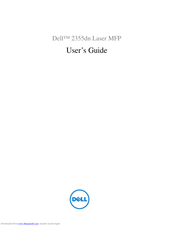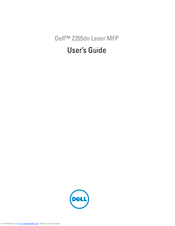Dell 2355dn Manuals
Manuals and User Guides for Dell 2355dn. We have 7 Dell 2355dn manuals available for free PDF download: User Manual, Service Manual, Network Manual, Specifications, Quick Reference Manual
Advertisement
Dell 2355dn User Manual (320 pages)
Laser MFP
Brand: Dell
|
Category: All in One Printer
|
Size: 16.07 MB
Table of Contents
Dell 2355dn Service Manual (181 pages)
Service Manual
Brand: Dell
|
Category: All in One Printer
|
Size: 15.59 MB
Table of Contents
Advertisement
Dell 2355dn Network Manual (68 pages)
Internal Wireless Card
Brand: Dell
|
Category: Network Card
|
Size: 2.3 MB
Table of Contents
Dell 2355dn Specifications (4 pages)
Multifunction monochrome laser printer with intuitive 10.9 cm colour touch screen
Dell 2355dn Specifications (4 pages)
Easy-to-use multifunction monochrome laser printer with intuitive 4.3” color touch screen
Dell 2355dn Quick Reference Manual (2 pages)
Dell 2355dn Laser MFP Quick reference guide
Advertisement