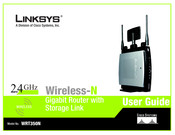Cisco WRT350N Wireless Gigabit Router Manuals
Manuals and User Guides for Cisco WRT350N Wireless Gigabit Router. We have 2 Cisco WRT350N Wireless Gigabit Router manuals available for free PDF download: Quick Installation Manual, User Manual
Cisco WRT350N Quick Installation Manual (204 pages)
Wireless-N Gigabit Router with Storage Link
Brand: Cisco
|
Category: Network Router
|
Size: 5.14 MB
Table of Contents
Advertisement
Cisco WRT350N User Manual (93 pages)
2.4GHz Wireless-N with Storage Link
Brand: Cisco
|
Category: Network Router
|
Size: 3.7 MB
Table of Contents
Advertisement
Related Products
- Cisco WRT320N-HD - Security Router - Home Network Defender
- Cisco WRT310N
- Cisco Linksys WRT320N
- Cisco WRT320N - Wireless-N Gigabit Router Wireless
- Cisco Linksys WRT610N
- Cisco WRT54G2-RM - Refurb WRT54G2WIRELESS G Broadband Rtr Id No Rtns
- Cisco WRT54G2-CA - Wireless-G Broadband Router Wireless
- Cisco Linksys WRT54GS2
- Cisco WRT610N - Simultaneous Dual-N Band Wireless Router
- Cisco LINKSYS WRT54GX4