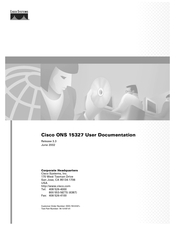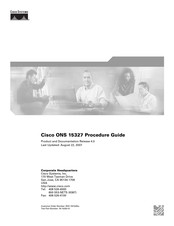User Manuals: Cisco ONS 15327 Transport Platform
Manuals and User Guides for Cisco ONS 15327 Transport Platform. We have 5 Cisco ONS 15327 Transport Platform manuals available for free PDF download: User Documentation, Procedure Manual, Reference Manual, Troubleshooting Manual, Manual
Cisco ONS 15327 User Documentation (559 pages)
Brand: Cisco
|
Category: Network Hardware
|
Size: 8.47 MB
Table of Contents
-
Alarm Cutoff65
-
-
Card Turn-Up68
-
-
-
Cards79
-
Dimensions81
-
-
-
-
-
Node View111
-
Network View112
-
CTC Node Colors113
-
Creating Domains115
-
Card View118
-
-
CTC Navigation119
-
-
Before You Begin127
-
-
-
-
-
Before You Begin167
-
-
Two-Fiber Blsrs168
-
BLSR Bandwidth170
-
-
-
Subtending Rings195
-
-
Figure 5-5201
-
-
-
-
VT Tunnels228
-
-
-
Card Parameters241
-
-
-
-
-
Viewing Pms256
-
-
-
-
-
-
-
VLAN Support313
-
Advertisement
Cisco ONS 15327 Procedure Manual (478 pages)
Brand: Cisco
|
Category: Network Hardware
|
Size: 13.87 MB
Table of Contents
-
-
-
-
-
-
Figure79
-
-
Figure88
-
Before You Begin107
-
-
-
Setting SNMP128
-
-
Before You Begin133
-
-
Figure145
-
Before You Begin167
-
-
Figure177
-
-
Before You Begin249
-
-
-
-
-
Before You Begin285
-
-
-
Manage Circuits306
-
Cisco ONS 15327 Reference Manual (166 pages)
ONS SONET TL1
Brand: Cisco
|
Category: Network Router
|
Size: 3.46 MB
Table of Contents
-
-
Alarm Codes27
-
-
Equipment35
-
Performance35
-
Ports36
-
Testing38
-
-
-
Test Access45
-
TL1 Gateway65
-
TL1 Sessions66
-
-
-
Restrictions92
-
-
-
Rtrv-Pm-<Mod2101
-
Init-Reg-<Mod2105
-
Rept Pm <Mod2105
-
Rept Dbchg106
-
Enumerated Types106
-
Tmper106
-
Sample_Type107
-
Startup_Type107
-
-
-
Advertisement
Cisco ONS 15327 Troubleshooting Manual (62 pages)
Brand: Cisco
|
Category: Multi-service Platforms
|
Size: 0.98 MB