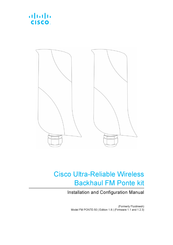Cisco FM PONTE-50 Manuals
Manuals and User Guides for Cisco FM PONTE-50. We have 1 Cisco FM PONTE-50 manual available for free PDF download: Installation And Configuration Manual
Cisco FM PONTE-50 Installation And Configuration Manual (132 pages)
Ultra-Reliable Wireless Backhaul FM Ponte kit
Brand: Cisco
|
Category: Wireless Access Point
|
Size: 2.73 MB
Table of Contents
Advertisement