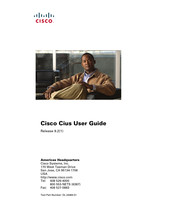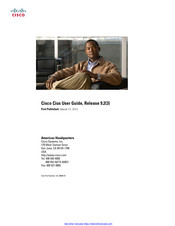Cisco Cius Manuals
Manuals and User Guides for Cisco Cius. We have 5 Cisco Cius manuals available for free PDF download: User Manual, Overview, Manual
Cisco Cius User Manual (152 pages)
Table of Contents
-
Preface
19 -
Overview
21-
Hardware22
-
Power Button27
-
Home Key28
-
Menu Key29
-
View a Menu29
-
-
Back Key29
-
Battery29
-
Camera LED30
-
-
Features30
-
Lock Screen30
-
Home Screen33
-
Search35
-
Work Spaces36
-
-
-
Keys
37 -
Applications
39-
-
Phone44
-
Place a Call45
-
-
Video Calls48
-
Self-View50
-
Barge50
-
Conference51
-
Contacts52
-
Favorites53
-
Call History53
-
Hold54
-
Line Status54
-
Missed Calls55
-
Mute56
-
Plus Dialing56
-
Privacy56
-
Shared Lines58
-
Speed Dial58
-
Transfer58
-
Call Waiting60
-
Device61
-
Directory64
-
Contacts66
-
Add a Group68
-
Search69
-
Availability70
-
-
Email71
-
Settings71
-
Inbox72
-
Chat76
-
Signing in76
-
Contacts77
-
Availability81
-
Emoticons82
-
Links82
-
Open a URL82
-
Phone Number82
-
Webex82
-
Search83
-
Settings83
-
-
Calendar85
-
Settings88
-
-
Events View90
-
-
Browser97
-
Share a Link99
-
Refresh a Page100
-
Search a Page100
-
Quickoffice101
-
Save a File102
-
Camera102
-
Switch Cameras103
-
Pictures103
-
Videos104
-
Gallery105
-
Albums105
-
Pictures106
-
Delete a Picture106
-
Rotate a Picture106
-
Share a Picture106
-
View a Picture106
-
View a Slideshow106
-
Crop a Picture107
-
-
Videos108
-
Delete a Video108
-
Share a Video108
-
View a Video108
-
-
-
Music108
-
Songs110
-
Delete a Song110
-
Play a Song110
-
-
Playlists110
-
Music Widget111
-
-
Clock111
-
Set an Alarm111
-
Edit an Alarm112
-
Delete an Alarm112
-
View a Slideshow112
-
-
Sound Recorder112
-
Record113
-
-
-
Gmail114
-
Google Search115
-
Latitude115
-
Maps115
-
Market115
-
Navigation115
-
News & Weather115
-
Places115
-
Talk116
-
Youtube116
-
-
Cisco Apphq116
-
Sign in116
-
View a Category117
-
Exit118
-
-
Android Market118
-
Market Widget118
-
-
UCM App119
-
-
-
Accessories
121-
HD Media Station121
-
Answer a Call124
-
USB Accessories125
-
-
Gmail Shortcuts126
-
Typing Shortcuts126
-
Mouse Actions127
-
Mouse Shortcuts127
-
VDI Shortcuts127
-
USB Memory Stick127
-
USB-Powered Hub128
-
-
Micro-USB Port128
-
-
VDI130
-
Bluetooth130
-
Enable Bluetooth130
-
Sharing Files132
-
-
3.5 MM Headsets132
-
-
-
-
Power Outage133
-
-
CE Marking136
-
Data Backup137
-
-
Text-To-Speech138
-
Zoom in or out138
-
-
Warranty
145 -
Index
147
Advertisement
Cisco Cius User Manual (174 pages)
Brand: Cisco
|
Category: Conference System
|
Size: 4.22 MB
Table of Contents
-
-
-
Hardware21
-
Power Button25
-
Home Key27
-
Multitasking27
-
Menu Key27
-
View a Menu27
-
Back Key27
-
Battery27
-
SIM Card28
-
Camera LED29
-
Features29
-
Lock Screen29
-
Add a PIN30
-
Home Screen32
-
Search34
-
Work Spaces36
-
-
Applications
41-
-
Web Proxy45
-
Tftp46
-
Enable VPN48
-
Phone53
-
Contacts76
-
Email82
-
Chat90
-
Sign out of Chat100
-
Calendar100
-
Edit an Event103
-
Delete an Event103
-
Settings103
-
Calendar Widget105
-
Unified Inbox105
-
Contacts View105
-
Events View107
-
Contact Icons109
-
Call a Contact109
-
Google Search113
-
Search Widget115
-
Browser115
-
View a Website115
-
Open a Bookmark117
-
Quickoffice121
-
Camera123
-
Gallery126
-
Music131
-
Set an Alarm135
-
Edit an Alarm135
-
Delete an Alarm135
-
Clock135
-
View a Slideshow136
-
Sound Recorder136
-
Record136
-
Gmail138
-
Google Search138
-
Latitude138
-
Maps138
-
Market138
-
Navigation139
-
News & Weather139
-
Places139
-
Talk139
-
Youtube139
-
Cisco Apphq139
-
Sign in139
-
View a Category140
-
Exit141
-
Android Market142
-
Market Widget142
-
UCM App142
-
-
Accessories
143-
-
HD Media Station143
-
Answer a Call147
-
USB Accessories148
-
Typing Shortcuts148
-
Gmail Shortcuts149
-
Mouse Actions149
-
VDI Shortcuts150
-
Mouse Shortcuts150
-
USB Memory Stick150
-
USB-Powered Hub150
-
Micro-USB Port151
-
Bluetooth153
-
Enable Bluetooth154
-
Sharing Files155
-
3.5 MM Headsets156
-
-
-
Power Outage157
-
External Devices158
-
Headset Safety159
-
CE Marking160
-
Data Backup161
-
Advertisement