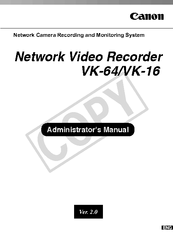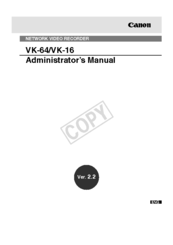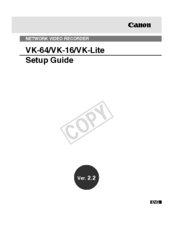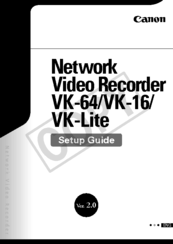Canon VB-C500D PTZ Dome Camera Manuals
Manuals and User Guides for Canon VB-C500D PTZ Dome Camera. We have 10 Canon VB-C500D PTZ Dome Camera manuals available for free PDF download: Administrator's Manual, Operation Manual, Start Manual, Setup Manual, Brochure, Specifications
Canon VB-C500D Administrator's Manual (302 pages)
Network Camera Recording and Monitoring System
Table of Contents
Advertisement
Canon VB-C500D Operation Manual (160 pages)
Canon VB-C500D: User Guide
Brand: Canon
|
Category: Security Camera
|
Size: 13.61 MB
Table of Contents
Advertisement
Canon VB-C500D Start Manual (84 pages)
Brand: Canon
|
Category: Security Camera
|
Size: 6.6 MB
Table of Contents
Canon VB-C500D Start Manual (80 pages)
Canon Security Camera User Manual
Brand: Canon
|
Category: Security Camera
|
Size: 6.72 MB
Table of Contents
Canon VB-C500D Setup Manual (32 pages)
Network Video Recorder VK-64/VK-16/VK-Lite Setup Guide
Brand: Canon
|
Category: Network Hardware
|
Size: 4.14 MB
Table of Contents
Canon VB-C500D Setup Manual (30 pages)
Network Video Recorder VK-64/VK-16/VK-Lite Setup Guide
Brand: Canon
|
Category: Network Hardware
|
Size: 2.35 MB
Table of Contents
Canon VB-C500D Brochure (16 pages)
NVS Full Line Brochure
Brand: Canon
|
Category: Security Camera
|
Size: 2.68 MB
Canon VB-C500D Specifications (2 pages)
IP SECURITY CAMERA
Brand: Canon
|
Category: Security Camera
|
Size: 1.35 MB
Canon VB-C500D Operation Manual (2 pages)
Network Video Recorder VK-64/VK-16 Viewer Operation Guide
Brand: Canon
|
Category: Network Hardware
|
Size: 1.99 MB
Advertisement