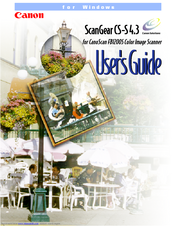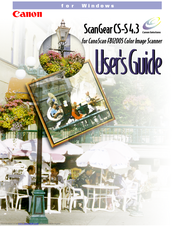Canon ScanGear CS-S 4.3 Manuals
Manuals and User Guides for Canon ScanGear CS-S 4.3. We have 2 Canon ScanGear CS-S 4.3 manuals available for free PDF download: User Manual
Canon ScanGear CS-S 4.3 User Manual (109 pages)
for CanoScan FB1200S Color Image Scanner
Table of Contents
Advertisement
Canon ScanGear CS-S 4.3 User Manual (115 pages)
for CanoScan FB1200S Color Image Scanner
Table of Contents
Advertisement