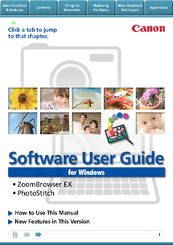User Manuals: Canon PowerShot G9 Digital Camera
Manuals and User Guides for Canon PowerShot G9 Digital Camera. We have 10 Canon PowerShot G9 Digital Camera manuals available for free PDF download: User Manual, Instruction Manual, Software Manual, Software User's Manual, Getting Started Manual
Canon PowerShot G9 User Manual (455 pages)
Brand: Canon
|
Category: Digital Camera
|
Size: 56.67 MB
Table of Contents
Advertisement
Canon PowerShot G9 User Manual (275 pages)
Canon User Guide Digital Camera PowerShot G9
Brand: Canon
|
Category: Digital Camera
|
Size: 6.39 MB
Table of Contents
CANON PowerShot G9 User Manual (276 pages)
Brand: CANON
|
Category: Digital Camera
|
Size: 18.14 MB
Table of Contents
Advertisement
Canon PowerShot G9 Instruction Manual (132 pages)
Digital Photo Professional 3.9 for Macintosh Instruction Manual
Table of Contents
Canon PowerShot G9 Software User's Manual (49 pages)
Canon Powershot A650 IS: Software User Guide
Table of Contents
Canon PowerShot G9 Getting Started Manual (37 pages)
Brand: Canon
|
Category: Digital Camera
|
Size: 0.97 MB
Table of Contents
Advertisement