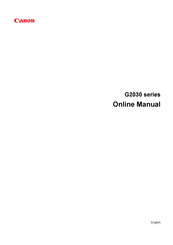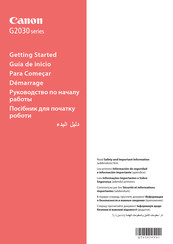Canon Pixma G2030 Series Manuals
Manuals and User Guides for Canon Pixma G2030 Series. We have 2 Canon Pixma G2030 Series manuals available for free PDF download: Online Manual, Getting Started
Advertisement
Advertisement