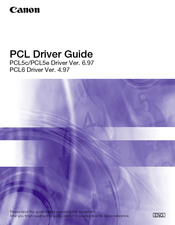Canon PCL5c Color Laser Printer Manuals
Manuals and User Guides for Canon PCL5c Color Laser Printer. We have 1 Canon PCL5c Color Laser Printer manual available for free PDF download: Driver Manual
Canon PCL5c Driver Manual (224 pages)
PCL Driver Guide
Brand: Canon
|
Category: All in One Printer
|
Size: 6.1 MB
Table of Contents
Advertisement
Advertisement