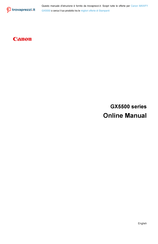Canon MAXIFY GX5550 Manuals
Manuals and User Guides for Canon MAXIFY GX5550. We have 2 Canon MAXIFY GX5550 manuals available for free PDF download: Online Manual, Getting Started
Advertisement
Advertisement