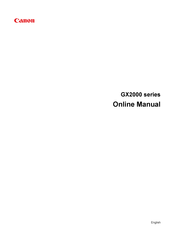Canon Maxify GX1000 Series Manuals
Manuals and User Guides for Canon Maxify GX1000 Series. We have 1 Canon Maxify GX1000 Series manual available for free PDF download: Online Manual
Advertisement
Advertisement