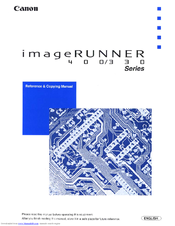Canon imageRunner 400 Manuals
Manuals and User Guides for Canon imageRunner 400. We have 2 Canon imageRunner 400 manuals available for free PDF download: Service Manual, Reference Manual
Canon imageRunner 400 Service Manual (661 pages)
Brand: Canon
|
Category: All in One Printer
|
Size: 7.72 MB
Table of Contents
-
Operation29
-
Copy Density97
-
Image Memory101
-
Overlay Copying103
-
Laser Driver Pcb113
-
Drum Cleaner141
-
Paper Size175
-
Operation181
-
Detecting Jams196
-
Types of Jams197
-
Stationary Jam197
-
Jam History203
-
Feeding Assembly211
-
Paper Deck223
-
Deck Lifter232
-
Lifter Movement232
-
External Covers244
-
Drive System252
-
Feeding System259
-
Roller Pressure261
-
Fixing System264
-
Control Panel295
-
Lcd Processing296
-
Speed Control300
-
Power Supply Pcb305
-
Specifications333
-
Battery Board340
-
Installation342
-
Supplying Toner349
-
Making Settings359
-
Making Checks365
-
Control Card V371
-
Paper Deck394
-
Troubleshooting399
-
Image Adjustment404
-
Fixing Roller420
-
Initial Checks432
-
CCD Pcb470
-
Paper Jams501
-
Feeding Faults506
-
Double Feeding506
-
Side Paper Deck519
-
Service Mode536
-
Basic Operation539
-
Adjust Function600
-
PG Test Print608
-
Self-Diagnosis622
-
Paper Deck-B1640
-
Special Tools657
Advertisement
Canon imageRunner 400 Reference Manual (260 pages)
imageRunner 400 / 330 Series Reference & Copying manual
Brand: Canon
|
Category: All in One Printer
|
Size: 7.5 MB
Table of Contents
-
Contents11
-
-
Common Functions
123 -
-
Shift Stacking135
-
Timer Settings
146 -
Routine Cleaning
189 -
Paper Deck-B1
201 -
DADF-A1(Feeder)
205 -
-
Booklet Function212
-
TRAY Functions212
-
Finisher-E1
228 -
Index
256
Advertisement