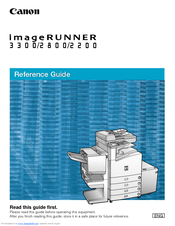Canon imageRUNNER 3300 Manuals
Manuals and User Guides for Canon imageRUNNER 3300. We have 6 Canon imageRUNNER 3300 manuals available for free PDF download: Reference Manual, Function Manual, Brochure, Media Manual
Canon imageRUNNER 3300 Reference Manual (366 pages)
All-in-one-printer Canon
Brand: Canon
|
Category: All in One Printer
|
Size: 5.65 MB
Table of Contents
Advertisement
Advertisement
Canon imageRUNNER 3300 Brochure (8 pages)
Brand: Canon
|
Category: All in One Printer
|
Size: 0.87 MB
Canon imageRUNNER 3300 Media Manual (2 pages)
B & W Copier
Advertisement