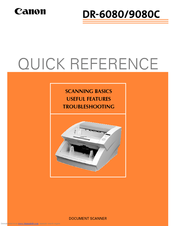User Manuals: Canon DR-6080 Sheetfed Scanner
Manuals and User Guides for Canon DR-6080 Sheetfed Scanner. We have 4 Canon DR-6080 Sheetfed Scanner manuals available for free PDF download: Service Manual, Instructions Manual, Maintenance Manual, Quick Reference
Advertisement
Advertisement
Advertisement
Related Products
- Canon DR-6050C - imageFORMULA - Document Scanner
- Canon imageFORMULA DR-6030C
- Canon IMAGE FORMULA DR-6010C
- Canon imageFORMULA DR-C130 Document Scanner
- Canon DR-2080C Startup
- Canon imageFormula DR-C225W
- Canon imageFORMULA DR-G1130 Series
- Canon imageFORMULA DR-S150
- Canon imageFORMULA DR-2580C
- Canon imageFORMULA DR-G2140