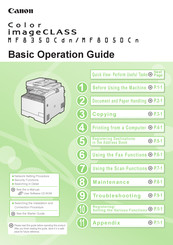Canon Color imageCLASS MF8350Cdn Manuals
Manuals and User Guides for Canon Color imageCLASS MF8350Cdn. We have 7 Canon Color imageCLASS MF8350Cdn manuals available for free PDF download: Basic Operation Manual, Starter Manual
Canon Color imageCLASS MF8350Cdn Basic Operation Manual (159 pages)
Canon Printer User Manual
Brand: Canon
|
Category: All in One Printer
|
Size: 15.34 MB
Table of Contents
Advertisement
Canon Color imageCLASS MF8350Cdn Basic Operation Manual (151 pages)
Canon imageCLASS MF8050Cn: User Guide
Brand: Canon
|
Category: All in One Printer
|
Size: 11.83 MB
Table of Contents
Canon Color imageCLASS MF8350Cdn Basic Operation Manual (159 pages)
Brand: Canon
|
Category: All in One Printer
|
Size: 15.4 MB
Table of Contents
Advertisement
Canon Color imageCLASS MF8350Cdn Starter Manual (33 pages)
Color Laser Multifunction Printer
Brand: Canon
|
Category: All in One Printer
|
Size: 3.57 MB
Table of Contents
Canon Color imageCLASS MF8350Cdn Starter Manual (29 pages)
Canon imageCLASS MF8350Cdn: Quick Start
Brand: Canon
|
Category: All in One Printer
|
Size: 9.6 MB
Table of Contents
Canon Color imageCLASS MF8350Cdn Starter Manual (28 pages)
Brand: Canon
|
Category: All in One Printer
|
Size: 2.83 MB
Table of Contents
Advertisement