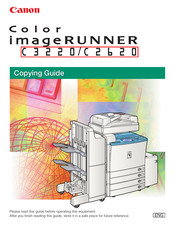Canon C3220 Manuals
Manuals and User Guides for Canon C3220. We have 4 Canon C3220 manuals available for free PDF download: Reference Manual, Copying Manual, Service Manual, Features
Canon C3220 Reference Manual (554 pages)
Color printer
Brand: Canon
|
Category: All in One Printer
|
Size: 24.61 MB
Table of Contents
Advertisement
Canon C3220 Service Manual (44 pages)
Brand: Canon
|
Category: All in One Printer
|
Size: 0.74 MB
Table of Contents
Advertisement
Canon C3220 Features (12 pages)
Brand: Canon
|
Category: All in One Printer
|
Size: 3.78 MB
Advertisement
Related Products
- Canon Color imageRUNNER C3200
- Canon imageRUNNER C3480
- Canon imageRUNNER C3089
- Canon imageRUNNER ADVANCE C355P
- Canon imageRUNNER C3025
- Canon imageRUNNER ADVANCE C3330 Series
- Canon imageRUNNER ADVANCE C3320 Series
- Canon imageRUNNER ADVANCE C350iF
- Canon imageRUNNER ADVANCE C3330i
- Canon imageRUNNER ADVANCE C355iFC