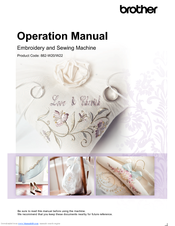User Manuals: Brother XV8500D Embroidery Sewing Machine
Manuals and User Guides for Brother XV8500D Embroidery Sewing Machine. We have 1 Brother XV8500D Embroidery Sewing Machine manual available for free PDF download: Operation Manual
Brother XV8500D Operation Manual (420 pages)
Embroidery and Sewing Machine
Brand: Brother
|
Category: Sewing Machine
|
Size: 22.49 MB
Table of Contents
-
-
-
Screens31
-
Lcd Screen34
-
Home34
-
-
-
-
-
-
-
-
Key Functions113
-
-
-
Basting122
-
Dart Seam123
-
Gathering123
-
Flat Fell Seam124
-
Pintuck125
-
Zigzag Stitches126
-
Overcasting128
-
Quilting131
-
Appliqué143
-
Scallop Stitches144
-
Crazy Quilting145
-
Fagoting146
-
Heirloom148
-
Zigzag Couching149
-
Darning156
-
Bar Tacks157
-
Button Sewing158
-
Eyelet159
-
Zipper Insertion161
-
Centered Zipper161
-
Edge Sewing164
-
-
-
-
-
-
Basic Sewing177
-
-
Key Functions180
-
-
-
-
-
-
-
Editing Patterns226
-
Key Functions227
-
After Editing251
-
-
-
Key Functions253
-
-
-
-
-
Spool Stand LED278
-
Using Appliqués278
-
-
-
Print and Stitch298
-
-
(End Color Trim)306
-
-
Resume Feature337
-
-
-
Line Scan356
-
-
Troubleshooting378
-
-
Troubleshooting384
-
-
Symptoms387
-
Cause/Remedy387
-
-
List of Symptoms391
-
Getting Ready391
-
While Sewing392
-
After Sewing395
-
-
Error Messages397
-
Alarm Sounds402
-
-
Specifications403
-
Index415
Advertisement