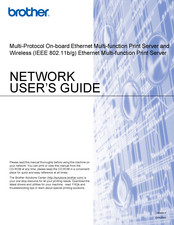User Manuals: Brother NC-150h Network Print Server
Manuals and User Guides for Brother NC-150h Network Print Server. We have 1 Brother NC-150h Network Print Server manual available for free PDF download: Network User's Manual
Brother NC-150h Network User's Manual (130 pages)
Multi-Protocol On-board Ethernet Multi-function Print Server and Wireless (IEEE 802.11b/g) Ethernet Multi-function Print Server
Brand: Brother
|
Category: Print Server
|
Size: 5.69 MB
Table of Contents
Advertisement