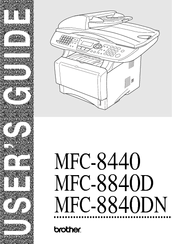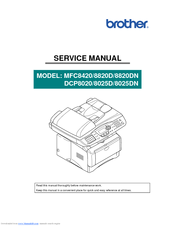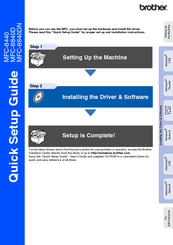Brother MFC-8820DN Multifunction Printer Manuals
Manuals and User Guides for Brother MFC-8820DN Multifunction Printer. We have 4 Brother MFC-8820DN Multifunction Printer manuals available for free PDF download: User Manual, Service Manual, Quick Setup Manual
Brother MFC-8820DN User Manual (422 pages)
Brother MFC-8440: Users Manual
Brand: Brother
|
Category: All in One Printer
|
Size: 10.58 MB
Table of Contents
-
Introduction
27 -
Paper
49-
About Paper49
-
-
-
-
-
Toner Save82
-
Sleep Time83
-
-
Caller ID99
-
Setup Send
101-
How to Fax101
-
Enter Fax Mode101
-
-
-
Broadcasting116
-
Overseas Mode118
-
Delayed Fax119
-
Memory Security122
-
-
-
Dialing Options128
-
Search128
-
Speed-Dialing129
-
Manual Dialing129
-
Pause131
-
-
-
Remote Retrieval136
-
Printing Reports
139
-
Making Copies
142-
-
Enter Copy Mode142
-
-
Enlarge/Reduce148
-
Contrast150
-
Tray Select151
-
Duplex/N in 1152
-
N in 1 Copy153
-
Duplex (1 in 1)154
-
Poster154
-
-
-
-
-
-
-
Basic Tab177
-
Multiple Page178
-
Orientation178
-
Paper Size178
-
Copies179
-
Media Type179
-
-
Advanced Tab180
-
Print Quality180
-
Duplex Printing182
-
Watermark183
-
Page Setting185
-
Device Options186
-
-
Secure Print186
-
Accessories Tab190
-
Support Tab191
-
-
-
-
-
TWAIN Compliant197
-
-
Image Type202
-
Resolution202
-
Brightness203
-
Contrast203
-
Scan Type203
-
Document Size204
-
-
-
-
Scan to E-Mail213
-
Scan to Image213
-
Scan to OCR214
-
Scan to File214
-
-
-
Ocr215
-
Viewing Items216
-
-
-
-
Scan to File228
-
Scan to E-Mail230
-
Scan to Image234
-
Copy235
-
Send a Fax236
-
-
-
Scan to E-Mail243
-
Scan to File244
-
Scan to Image245
-
Scan to OCR247
-
-
Software Section249
-
Scan to File252
-
Scan to E-Mail254
-
File Attachments256
-
Scanner Settings257
-
-
-
Copy262
-
-
-
FAX Settings265
-
-
-
MFC Remote Setup273
-
-
-
PC-FAX Sending275
-
Sending Setup277
-
Include Header278
-
User Interface279
-
Facsimile Style279
-
Simple Style279
-
-
Speed-Dial Setup280
-
The Address Book281
-
-
Redial290
-
-
-
-
-
Using Presto327
-
Highlights327
-
-
-
Network License331
-
-
Scan to Image336
-
Scan to OCR337
-
Scan to File338
-
-
-
-
Quick Tips343
-
-
-
-
Statement348
-
-
Laser Safety348
-
FDA Regulations349
-
Trademarks352
-
-
Troubleshooting353
-
-
Glossary
399 -
-
General405
-
Print Media406
-
Copy406
-
Fax407
-
Scanner408
-
Printer409
-
Interfaces409
-
Consumable Items411
Advertisement
Brother MFC-8820DN Service Manual (353 pages)
All in One Printer
Brand: Brother
|
Category: All in One Printer
|
Size: 12.18 MB
Table of Contents
-
-
Regulation10
-
-
Overview14
-
-
General16
-
Copy17
-
Print Media17
-
Fax18
-
Printer19
-
Scanner19
-
Interfaces20
-
Paper22
-
-
-
-
-
Environment31
-
Power Supply31
-
-
Unpacking32
-
-
-
-
Electronics57
-
Cpu59
-
Main PCB59
-
Usb59
-
Ieee128460
-
Rom60
-
Flash ROM61
-
Sdram61
-
Optional RAM62
-
Eeprom63
-
Engine PCB66
-
Power Supply67
-
Mechanics69
-
Paper Supply71
-
Paper Eject72
-
Sensors73
-
MP-PE Sensor75
-
Charging78
-
Cleaner78
-
Drum Unit78
-
Developing80
-
Transfer80
-
Fixing Stage81
-
-
-
-
AC Cord84
-
Drum Unit84
-
Paper Tray85
-
ADF Unit100
-
Document Scanner109
-
Panel Unit114
-
Rear Cover L/R120
-
Side Cover L/R121
-
Joint Cover122
-
Fixing Unit134
-
Laser Unit143
-
Main PCB145
-
Engine PCB149
-
Paper Feeder152
-
Thermistor ASSY164
-
Frame R165
-
-
Packing167
-
Lubrication173
-
Harness Routing176
-
-
Consumable Parts178
-
Drum Unit178
-
Toner Cartridge180
-
-
-
Fixing Unit185
-
-
Mtbf / Mttr195
-
-
-
Introduction196
-
Error Message199
-
Paper Problems206
-
Original Jams207
-
Paper Jams208
-
Malfunctions218
-
Image Defects229
-
Network Problem251
-
Windows254
-
-
-
-
Function Code262
-
Test Pattern266
-
Brother MFC-8820DN Quick Setup Manual (56 pages)
Quick Setup Guide - English
Brand: Brother
|
Category: All in One Printer
|
Size: 5.38 MB
Table of Contents
-
Step 1
5 -
Step 2
13-
-
To 9.243
-
For Mac os45
-
-
Options
54
Advertisement
Brother MFC-8820DN Quick Setup Manual (56 pages)
Brother Printer Quick Setup Guide
Brand: Brother
|
Category: All in One Printer
|
Size: 5.77 MB
Table of Contents
-
S Tep13
-
-
F or Ma C O45
-
-
-
F or Ma C O49
-
-
Options54